How do I add additional attributes to my SCIM setup for my Okta integration?
I need to have additional attributes added to users' Blue Ocean Brain accounts for reporting purposes.
What are the prerequisites for adding additional attributes to my SCIM setup?
How do I configure additional attributes for SCIM?
What are the prerequisites for adding additional attributes to my SCIM setup?
If you haven't already set up SSO Real-Time User Provisioning (SCIM) for your organization, please complete those steps first.
By default, the following attributes are kept in sync with Blue Ocean Brain:
- First Name
- Last Name
- Primary Email
- Username
- Preferred Language
Optionally, additional attributes can be kept in sync with Blue Ocean Brain by coordinating with your Blue Ocean Brain IT contact and completing the following steps. Coordination with your Blue Ocean Brain IT contact is required to successfully add additional attributes to sync.
How do I configure additional attributes for SCIM?
-
Go to the “provisioning” tab. In the “To App” tab, click the “Go to Profile Editor“ button
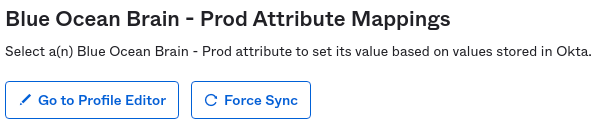

-
The currently mapped attributes are displayed. Click “Add Attribute“ to add an additional attribute.


-
The “add attribute” popup is displayed. The values to be entered in this screen depends on which attribute in Okta you’d like to sync with Blue Ocean Brain. Please consult the “Common Profile Attributes” or “Custom Profile Attributes” below to determine which values to enter.
-
After all the attributes are added, they then need to be “mapped”. Click the “mappings” button.
-
Select the “Okta user to Blue Ocean Brain” tab at the top


-
The dropdown in the left column will be blank for all un-mapped columns. Locate the Okta attribute in the right “Okta” column that you’d like to map. In the row corresponding to that attribute, select the correct attribute from the dropdown in the left column. As an example, the following screenshot shows the “title” attribute mapped.

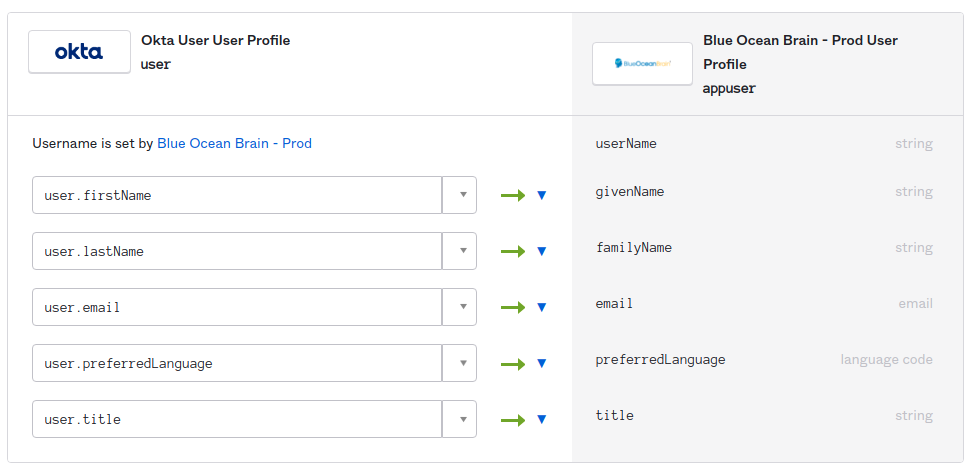
-
After the mappings are complete, press the “save” button at the bottom. You will be presented with the option of when to apply the changes. If unsure which apply option is best for you, select the “Apply updates now” button.
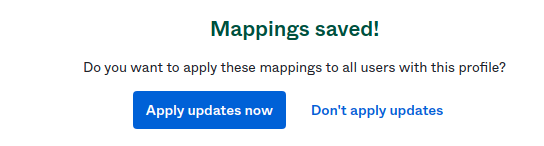

Attribute Information
Common Profile Attributes
Data Type is always “String”. The min and max values are optional.
External Namespace Legend:
-
<Core> = urn:ietf:params:scim:schemas:core:2.0:User
-
<Enterprise> = urn:ietf:params:scim:schemas:extension:enterprise:2.0:User
|
Display Name |
Variable name |
External Name |
External namespace |
User Personal |
|---|---|---|---|---|
|
Employee Number |
employeeNumber |
employeeNumber |
<Enterprise> |
Yes |
|
Cost Center |
costCenter |
costCenter |
<Enterprise> |
No |
|
Organization |
organization |
organization |
<Enterprise> |
No |
|
Division |
division |
division |
<Enterprise> |
No |
|
Department |
department |
department |
<Enterprise> |
No |
|
Manager Value |
managerValue |
manager.value |
<Enterprise> |
Yes |
|
Manager display name |
managerDisplayName |
manager.displayName |
<Enterprise> |
Yes |
|
Title |
title |
title |
<Core> |
Yes |
|
Street address |
streetAddress |
addresses.^[primary==true].streetAddress |
<Core> |
Yes |
|
Locality |
locality |
addresses.^[primary==true].locality |
<Core> |
Yes |
|
Region |
region |
addresses.^[primary==true].region |
<Core> |
Yes |
|
Postal Code |
postalCode |
addresses.^[primary==true].postalCode |
<Core> |
Yes |
|
Country code |
country |
addresses.^[primary==true].country |
<Core> |
Yes |
Custom Profile Attributes
If an attribute is not listed above, it’s considered a custom attribute. Custom attributes can also be kept in sync with Blue Ocean Brain but require slightly more coordination with your Blue Ocean Brain IT contact. Please inform your Blue Ocean Brain IT contact that you’d like to sync one or more custom attributes and one or more “meta fields” will be assigned to you.
|
Field |
Description |
|---|---|
|
Type |
Very often will be “String”, but can any value based on the documentation provided by Okta. |
|
Display Name |
A very short (often a single word) description of the attribute, this value can be whatever you’d like. |
|
Variable Name |
Corresponds to the name of the variable stored in Okta. This value will be dependent on which attribute you’d like to add. |
|
External Name |
meta#, where # is a numeric value assigned to you by your Blue Ocean Brain IT contact. If meta field 5 is assigned to you, then this value should be “meta5”. |
|
External namespace |
All custom variables have the namespace of “urn:bob:params:scim:schemas:extension:meta:2.0:User” |
|
User Personal |
Value depends on the attribute. If unsure, it’s recommended to check this box. |
